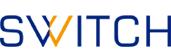How to use a user certificate within your browser
This HowTo explains the import of an certificate
(PKCS#12) into the web browser.
Currently there are descriptions for the following web browsers:
Firefox
Using Firefox, please follow these steps:
- Open Preferences
- Open tab Encryption (Figure 1)
- Press Button View Certificates (Figure 1)
- Press Button Import (Figure 2)
- Choose your .p12 file from your file manager
- Enter your master password (Figure 3)
- Enter the password for the imported certificate (Figure 4)
- Verify the imported certificate (Figure 5)
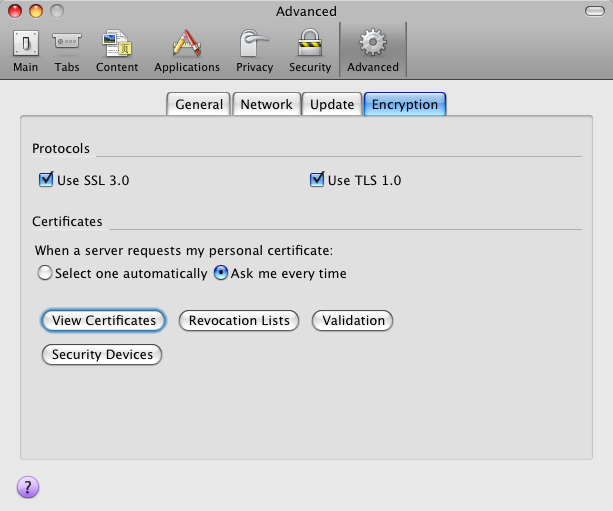
Figure 1
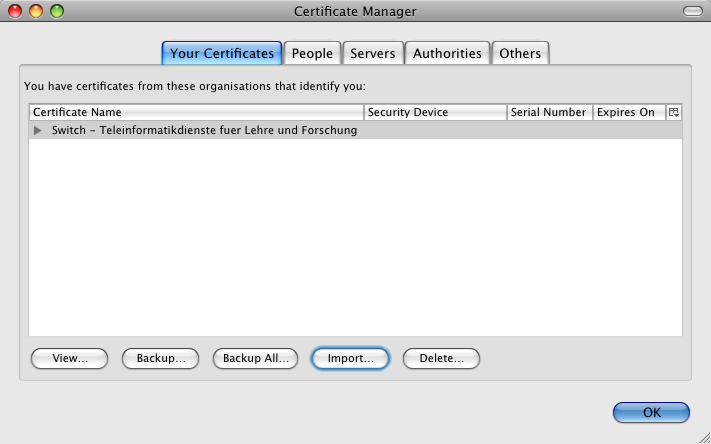
Figure 2

Figure 3
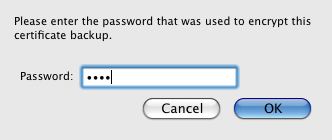
Figure 4
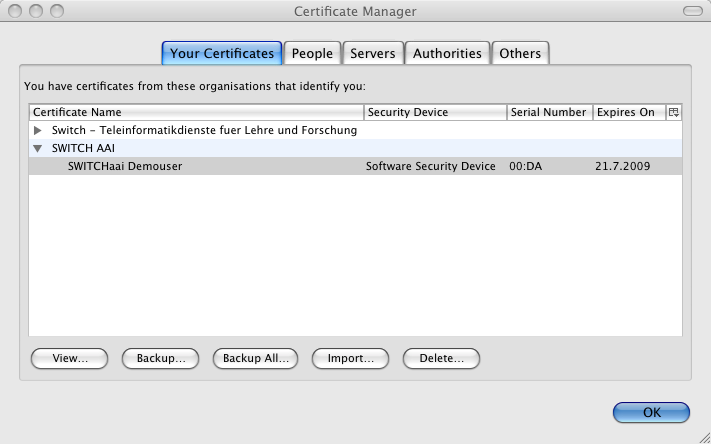
Figure 5
Safari
Safari with TLS safe negotiation is only supported with Mountain Lion. If your IdP should also to support older OS X versions for X.509 authentication, setup a separate virtual host for X.509 login.
Using Safari on Mac OS X Mountain Lion, please follow these steps:
- Open your Keychain Access, which can be found at /Applications/Utilities (Figure 1)
- Open from menu bar File -> Import Items
- Choose your .p12 file from your file manager. As Destination Keychain choose login
- Enter the password for the imported certificate (Figure 2)
- Verify the imported certificate (Figure 3)
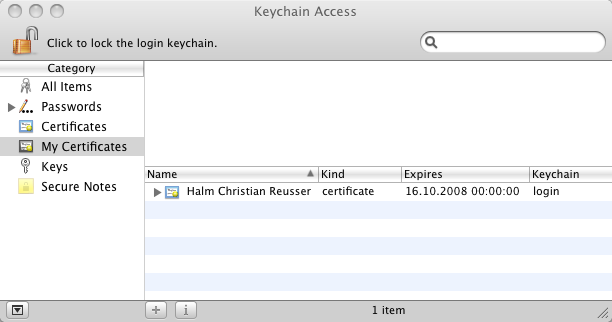
Figure 1
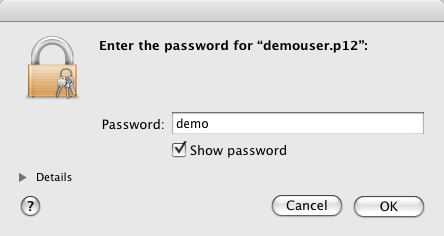
Figure 2
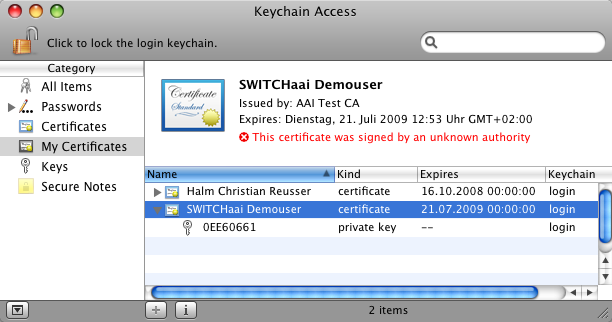
Figure 3